How to Validate the OS Loop on Your Ti 84 Plus CE
Are you having trouble with your Ti84 Plus CE calculator? Maybe it’s because of the OS loop validation. Checking the OS loop is key to making sure your calculator works right.
Table of Contents
It might seem hard, but it’s really important for fixing problems and keeping your device in top shape. We’ll show you how to check the OS loop on your Ti84 Plus CE Graphing calculator. This will help you fix issues and make your calculator run better.
And if you are newbie then you can visit to learn how to use ti 84 calculator step by step.
Key Takeaways
- Understand the importance of validating the OS loop on your TI-84 Plus CE.
- Learn the steps to validate the OS loop.
- Discover how validation can resolve common issues.
- Optimize your calculator’s performance.
- Troubleshoot problems effectively.
Understanding the TI84 Plus CE Operating System
The validating OS process on your TI-84 Plus CE checks if the calculator’s operating system is working right. It’s key to making sure your calculator runs well and fast.
What Does “Validating OS” Mean on Your Calculator?
“Validating OS” shows up on your TI-84 Plus CE when it’s checking the OS. It makes sure the OS is working right and hasn’t been messed up. Validating the OS is a normal process that happens when you start it up or reset it.
When validating, the calculator looks at its OS files and settings. It checks if they’re correct and haven’t been changed. This keeps your TI-84 Plus CE stable and secure.
Normal Validation vs. Validation Loop Problems
A normal validation should finish without problems, letting your calculator work as it should. But, a validation loop happens when the calculator keeps trying to validate the OS forever, never finishing.
Knowing the difference between a normal validation and a loop is important for fixing issues. A normal validation is just routine. But, a loop means there’s a problem, like software or hardware issues.
Common Symptoms of the TI84 Plus CE Validating OS Loop
The Ti84 Plus CE validating OS loop shows several symptoms. Knowing these signs helps diagnose and fix the problem.
Flashing Screen Indicators
A flashing screen is a common sign of a validating OS loop on the TI-84 Plus CE. It might blink fast or flicker between images or messages.
At times, the screen flashes with a pattern or message like “Validating OS” over and
over. This can make the calculator unresponsive or stuck in the validation stage.
Restart Cycles and Boot Problems
The calculator might restart a lot or get stuck in a boot loop. This happens when it
can’t finish validating the OS and keeps rebooting.
Users might see their TI84 Plus CE restart every few seconds. It shows the boot screen or a message saying it’s validating the OS, but it won’t move on.
Power and Charging Issues
Power and charging problems can also point to a validating OS loop. Some find their
TI-84 Plus CE won’t charge right or drains fast.
| Symptom | Description |
| Flashing Screen | Rapid blinking or flickering between images/messages |
| Restart Cycles | Repeated restarts or boot loops |
| Power Issues | Charging problems or short battery life |
Understanding these symptoms helps users spot if their
TI-84 Plus CE has a validating OS loop. They can then take steps to fix it.
Why Your TI84 Plus CE Gets Stuck in a Validation Loop
Knowing why your TI-84 Plus CE gets stuck in a validation loop is key to fixing it.
This loop can happen for many reasons, like software problems or hardware issues.
Software Corruption Causes
Software corruption is a big reason for the validation loop. This often happens when apps or updates don’t install right.
App Installation Problems
Installing apps can go wrong if the process is cut off or if the apps don’t match. Make sure apps come from trusted places and install smoothly.
Interrupted Updates
Updates that get cut off, like by a power outage, can mess up the system. Always let
updates finish without stopping.
Hardware-Related Triggers
Hardware problems can also cause the validation loop. Knowing these can help
figure out the issue.
Battery Issues
Battery troubles, like a dead battery or wrong installation, can make the calculator act up. Make sure the battery is good and installed right.
Memory Corruption
Memory problems, from bad shutdowns or hardware issues, can also cause the loop. Take care of your memory and avoid sudden shutdowns.
By knowing these causes, users can take steps to fix the validation loop on their
TI-84 Plus CE calculators.
Essential Tools Needed for Troubleshooting
To fix the validating OS loop on your TI-84 Plus CE, you need the right tools.
The correct software and hardware make troubleshooting easier and faster.
Software Requirements
First, make sure you have the right software. This includes:
- TI Connect CE Software: This tool from Texas Instruments lets you connect your calculator to your computer. You can transfer files and update the OS.
TI Connect CE Software
- The TI Connect CE software is key for managing your TI-84 Plus CE. It helps transfer files, update the OS, and back up your data. Get the latest version from the Texas Instruments website.
OS Download Resources
- Having the latest OS version is crucial for fixing issues. Download the official TI-84 Plus CE OS from the Texas Instruments website. Always download from the official site to avoid problems.
Hardware Accessories
Some hardware accessories can also help with troubleshooting:
- USB Cables and Adapters: A good USB cable or adapter is needed to connect your TI-84 Plus CE to your computer. Make sure the cable is not damaged to avoid problems.
USB Cables and Adapters
- A high-quality USB cable is essential for connecting your calculator. If your computer doesn’t have a USB port, use a suitable adapter.
- Battery Replacement Tools: If power issues are the problem, having the right tools for battery replacement can be helpful.
Battery Replacement Tools
- If battery problems are suspected, you’ll need the right tools to replace it. Always follow the correct steps to avoid damaging your calculator.
Quick Fixes for the TI84 Plus CE Validating OS Loop
Stuck in a validating OS loop on your TI-84 Plus CE? It’s frustrating, but there are quick fixes. This loop can be due to software or hardware problems. Luckily, there are easy ways to fix it.
Performing a Hard Reset
A hard reset is a good first step. It restarts your calculator, clearing memory and stopping loops.
Button Combinations to Try
To hard reset, press certain buttons together. Try “2nd” and “On” or “Mode” and “Del“.
Different combinations might work for you.
Expected Results
After a hard reset, your TI-84 Plus CE should start up right.
If it was a glitch, this should fix it. But if it doesn’t, you might need to try more.
Battery Removal and Replacement Technique
If a hard reset doesn’t work, try removing and replacing the battery.
This can solve power or battery issues.
Safe Battery Handling
Be careful when removing the battery. Turn off your calculator, remove the back,
and take out the battery. Wait a bit before putting it back.
Reset After Battery Replacement
After putting in a new battery, turn on your calculator. If it was a power problem, this should solve it. If not, you might need to try more.
Experts say, “Sometimes, the simplest solutions are the most effective.” For the TI-84 Plus CE validating OS loop, a hard reset or new battery often fixes it without
needing more help.
Advanced Reset Methods for Persistent Validation Issues
For persistent validation issues on your TI84 Plus CE, advanced reset methods can help.
When basic steps don’t work, it’s time to try more advanced techniques.
Two effective reset methods for your TI84 Plus CE are the 2nd+Del+Reset combination and the 5-second power button method.
These methods can fix persistent validation issues by resetting the calculator or fixing software glitches.
Using the 2nd+Del+Reset Combination
The 2nd+Del+Reset combination is a strong reset method for the TI-84 Plus CE. Press and hold “2nd” and “Del,” then press “Reset.” This resets the calculator’s memory and might fix the validation loop issue.
Important: This method will delete all data on the calculator. Make sure to back up important information before doing this.
The 5-Second Power Button Method
The 5-second power button method is another effective reset technique.
Hold the power button for 5 seconds to clear the calculator’s power. Then, press it again to turn it on. This can fix issues from temporary software glitches.
| Reset Method | Description | Effectiveness |
| 2nd+Del+Reset | Resets calculator memory | High |
| 5-Second Power Button | Discharges residual power | Moderate |
Using these advanced reset methods can solve persistent validation issues on your TI-84 Plus CE. If problems continue, you might need to try more troubleshooting steps or contact support.
Resolving TI-84 Plus CE Flashing Screen Problems
A flashing screen on your TI-84 Plus CE can mean many things. It could be a small glitch or a bigger hardware problem. Knowing what’s wrong is key to fixing it right.
Identifying Normal vs. Problematic Flashing Patterns
Not all flashing on your TI-84 Plus CE is bad. Sometimes, it’s just the calculator working or updating. But, continuous or irregular flashing might be a sign of trouble.
- Normal flashing happens during updates or when using certain apps.
- But, if it’s always on or looks weird, it could be a problem.
Stabilizing a Constantly Flashing Display
To fix a flashing screen, try these steps:
- Do a hard reset by holding the ON button for a few seconds.
- Make sure you have the latest OS updates with TI Connect CE software.
- If it still doesn’t work, try resetting to default or reinstalling the OS.
By figuring out if the flashing is normal or not, you can fix it. This way, your TI-84 Plus CE will work like new again.
Addressing Charging Issues with Your TI-84 Plus CE
Charging problems on your TI-84 Plus CE can come from many sources. This includes battery or charging port issues. It’s important to find the main cause to fix it right.
Diagnosing Battery Problems
Battery issues can show up in different ways. Knowing the signs helps you figure out the problem.
Signs of Battery Failure
If your TI-84 Plus CE’s battery is failing, you might see:
- Rapid battery drain
- Failure to hold a charge
- Calculator shutting down unexpectedly
Battery Testing Methods
To test your battery, try these methods:
- Check the battery level through the calculator’s settings menu.
- Use a different charger or cable to rule out issues with the charging accessories.
- Inspect the battery for physical damage or swelling.
Fixing Charging Port Issues
Charging port problems can stop your TI-84 Plus CE from charging. Here are steps to fix these issues.
Cleaning the Charging Port
Dirt, dust, or debris in the charging port can cause problems. Cleaning the port gently with a soft brush or a cotton swab can solve the issue.
Checking Cable Compatibility
Make sure the charging cable you’re using fits your TI-84 Plus CE. A damaged or wrong cable can cause charging problems.
Experts say, “Regular maintenance, like cleaning the charging port and checking cable compatibility, can greatly reduce charging issues with your TI-84 Plus CE.”
Step-by-Step Guide to Reinstalling the Operating System
To fix the validating OS loop on your TI-84 Plus CE, follow our step-by-step guide to reinstall the OS. Reinstalling the operating system can solve problems caused by software corruption or system issues.
Downloading the Official TI OS Software
The first step is to download the official TI OS software from the Texas Instruments website. Make sure you pick the right OS version for your TI-84 Plus CE calculator.
Steps to download the TI OS software:
- Visit the Texas Instruments website.
- Navigate to the TI-84 Plus CE product page.
- Download the latest OS version.
Installing TI Connect CE Software
To move the OS to your calculator, install the TI Connect CE software on your computer. This software helps your calculator and computer talk to each other.
To install TI Connect CE:
- Download TI Connect CE from the Texas Instruments website.
- Follow the installation instructions provided.
- Launch TI Connect CE after installation.
OS Installation Process
With the TI OS software downloaded and TI Connect CE installed, you’re ready to start the OS installation process.
Connecting Your Calculator
Connect your TI-84 Plus CE to your computer using a USB cable. Make sure your calculator is on and TI Connect CE recognizes it.
Transferring the OS File
In TI Connect CE, choose the OS file you downloaded and follow the prompts to transfer it to your calculator.
Verifying Successful Installation
After the transfer is done, check if the OS was installed correctly by looking at the OS version on your calculator.
| Step | Description | Status |
| 1 | Download TI OS Software | Completed |
| 2 | Install TI Connect CE | Completed |
| 3 | Connect Calculator to Computer | In Progress |
| 4 | Transfer OS File | Pending |
| 5 | Verify Installation | Pending |
By following these steps, you should be able to successfully reinstall the operating system on your TI-84 Plus CE, solving the validating OS loop issue.
Using TI Connect CE to Resolve the Validation Loop
Fixing the validation loop on your TI-84 Plus CE is easy with TI Connect CE. This tool helps connect your calculator to your computer. It makes troubleshooting and updates simple.
Establishing a Connection with Your Calculator
To fix the validation loop, start by connecting your TI-84 Plus CE to your computer. Use TI Connect CE and make sure your calculator is plugged in with a USB cable.
- Launch TI Connect CE on your computer.
- Select the right connection option to find your calculator.
- Follow the instructions to finish the connection.
Transferring Files and OS Updates
After connecting, you can transfer files and update your calculator’s OS with TI Connect CE. This ensures your calculator runs smoothly with the latest software.
- Look for any OS updates for your TI-84 Plus CE.
- Download and move the update to your calculator with TI Connect CE.
- Install the OS update by following the prompts.
By following these steps, you can fix the validation loop on your TI-84 Plus CE. This keeps your calculator working well and efficiently.
Fixing a TI-84 Plus CE That Won’t Turn On
If your TI-84 Plus CE won’t turn on, finding the right fix is key. The problem might be with the battery or the system itself.
Differentiating Between Battery and System Issues
Start by figuring out if it’s a battery or system problem. Battery issues are common when a calculator won’t start. Make sure it’s fully charged. Try a different charger or wall adapter to see if it’s a charging problem.
If it still doesn’t work, it might be a system issue. System problems can come from software bugs or hardware damage. Knowing the source helps you fix it right.
Recovery Techniques for Non-Responsive Calculators
For calculators that won’t turn on, there are ways to try and fix them. One method is a hard reset. Even though there’s no reset button, taking out the batteries for a few minutes can help. This might reset the system.
Another approach is to use the TI Connect CE software to reinstall the operating system. This can fix software problems. Connect your calculator to a computer with a USB cable and use TI Connect CE to try and revive it.
By trying these steps, you can figure out and possibly fix a TI-84 Plus CE that won’t start. This will help you get back to your studies and calculations.
Breaking the TI-84 Plus CE Boot Loop Cycle
If your TI-84 Plus CE is stuck in a boot loop, it’s important to know the difference between a boot loop and a validation loop. Both can make your calculator not work right. But they show different signs and need different fixes.
Identifying Boot Loop vs. Validation Loop
A boot loop happens when your TI-84 Plus CE keeps restarting without finishing the start-up. On the other hand, a validation loop is when the calculator gets stuck in checking its operating system. To figure out what’s wrong, watch how your calculator acts. If it keeps restarting, it’s a boot loop. If it’s stuck on a check screen, it’s a validation loop.
Stopping Continuous Restart Cycles
To stop your TI-84 Plus CE from constantly restarting, try a hard reset. This means taking out the batteries and then pressing and holding the “ON” key while putting the batteries back in. Or, you can use the “2nd + Del + Reset” keys to reset it. If these steps don’t help, you might need to put back the operating system using TI Connect CE software.
| Method | Description |
| Hard Reset | Remove batteries, press and hold “ON” while reinserting |
| 2nd + Del + Reset | Key combination to reset the calculator |
| OS Reinstallation | Use TI Connect CE software to reinstall the OS |
Troubleshooting When Your Calculator Says “Calculator Will Restart When Validation Is Complete”
Understanding the “calculator will restart when validation is complete” message is key. It tells you if your TI-84 Plus CE is working right or stuck. This message can pop up during normal use, but if it keeps showing up, it might mean there’s a problem.
Understanding the Normal Validation Process
The normal validation on your TI-84 Plus CE checks if everything is working right. It makes sure the software and apps are good to go. The “calculator will restart when validation is complete” message means your calculator is checking itself and will start again after it’s done.
This check happens after updates, resets, or when you turn it on after a long time off. It’s a way to make sure your calculator is in top shape and there are no problems with the software or data.
Solutions When Validation Never Completes
If the “calculator will restart when validation is complete” message keeps showing and your TI-84 Plus CE won’t restart, don’t worry. There are steps you can take. First, try a hard reset by taking out the batteries or pressing the reset button. This might fix the issue by starting the validation over.
If a hard reset doesn’t work, you might need to reinstall the operating system using TI Connect CE software. You’ll need to connect your calculator to a computer, download the latest OS from Texas Instruments, and put it on your calculator. This can fix any software problems that might be causing the loop.
Preventing Future TI-84 Plus CE Validating OS Loop Issues
To avoid future validating OS loop issues on your TI-84 Plus CE, follow some easy steps. Regular upkeep and safe use are crucial for your calculator’s smooth operation.
Proper Calculator Maintenance Practices
Keeping your TI84 Plus CE in top shape requires some basic maintenance. This includes cleaning it often, updating its operating system, and checking for damaged files.
- Clean the calculator screen and body regularly to prevent dirt and dust buildup.
- Update your TI-84 Plus CE operating system to the latest version to fix bugs and improve performance.
- Check for corrupted files and remove any unnecessary or problematic apps.
Safe App and Program Installation Guidelines
Installing apps and programs safely is key to avoiding validating OS loop issues. Always download from trusted sources, and be careful when adding new apps.
| Best Practice | Description |
| Download from Reputable Sources | Only download apps and programs from trusted websites and the official TI website. |
| Check for Compatibility | Ensure that any new app or program is compatible with your TI-84 Plus CE operating system. |
| Read User Reviews | Check user reviews and ratings to identify any potential issues with the app or program. |
Conclusion
The TI84 Plus CE validating OS loop can be really frustrating. But, with the right steps,
you can fix it. We’ve covered the causes, symptoms, and solutions in this article.
Understanding the OS and identifying symptoms are key. Then, apply the troubleshooting steps we’ve shared. Solutions include hard resets, reinstalling the OS with TI Connect CE, and fixing battery and charging issues.
A troubleshooting summary shows that both software and hardware fixes are needed. By following our guide, you can diagnose and solve the problem. This ensures your calculator works right again.
FAQ
What does “validating OS” mean on my TI-84 Plus CE calculator?
“Validating OS” means your calculator checks its operating system. It makes sure everything is working right. If it gets stuck, it might show a problem.
Why is my TI-84 Plus CE stuck on “validating OS”?
It could be stuck because of software or hardware issues. Maybe an update was interrupted, or there’s a battery problem. These can cause the loop.
How do I fix the validating OS loop on my TI-84 Plus CE?
Try a hard reset or replace the battery. You can also reinstall the OS with TI Connect CE software. For more help, use special reset methods.
Why is my TI-84 Plus CE flashing and not turning on?
A flashing screen might mean a problem with the OS or hardware. Try a hard reset or reinstall the OS to fix it.
Can a faulty battery cause the validating OS loop issue?
Yes, a weak battery can cause the loop. Check the battery or replace it to solve the problem.
How do I reinstall the operating system on my TI-84 Plus CE?
Download the TI OS software and install TI Connect CE on your computer. Connect your calculator and transfer the OS file using TI Connect CE.
What should I do if my TI-84 Plus CE won’t turn on?
Check the battery first. Try charging it or replace it if needed. You can also use TI Connect CE to restore your calculator.
How can I prevent future validating OS loop issues on my TI-84 Plus CE?
Keep your calculator in good shape. Avoid interrupting updates and be careful with apps. Regularly check the battery and update your OS.
Why does my TI-84 Plus CE say “calculator will restart when validation is complete”?
This message is normal during validation. But if it never restarts, it might be a problem. Try troubleshooting by checking the OS or reinstalling it.
Can I fix the boot loop issue on my TI-84 Plus CE?
Yes, you can fix it. First, figure out if it’s a boot loop or validation loop. Then, use the right troubleshooting steps, like a hard reset or reinstalling the OS.
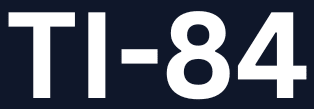




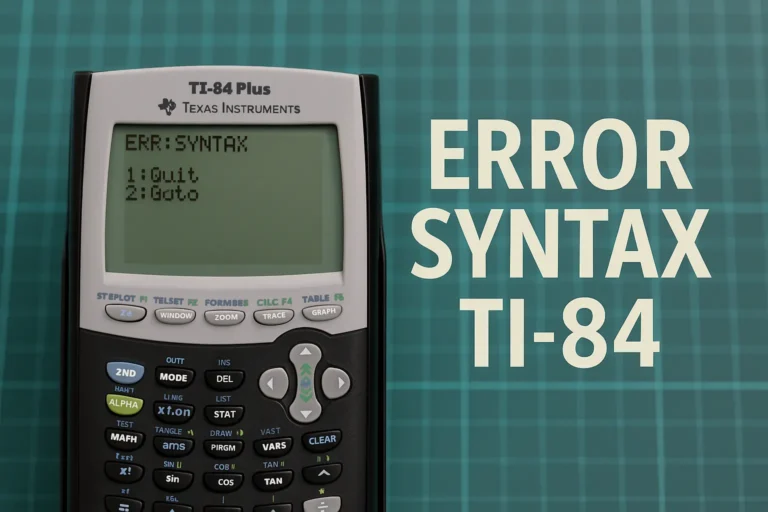
4 Comments