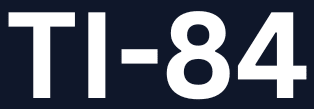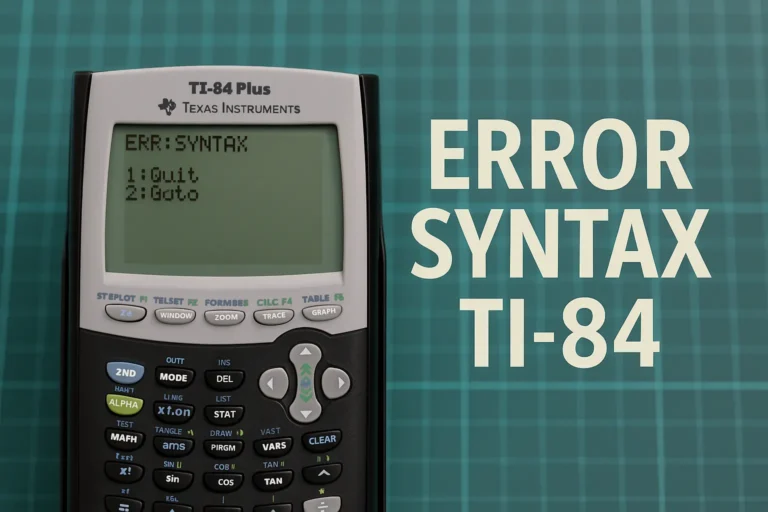How to Fix “err window range ti 84” Error: A Complete Guide
If you’ve encountered the “err window range ti 84” message while using your TI-84 graphing calculator, you’re not alone. This common error can be frustrating, especially when you’re in the middle of solving equations or graphing functions. Fortunately, it’s also one of the easiest errors to fix with the right knowledge.
In this comprehensive guide, we’ll walk you through what the error means, why it happens, and step-by-step instructions to resolve it. Whether you’re a student or a teacher, you’ll find this guide easy to follow.
✅ What Is the “err window range ti 84” Error?
The error window range ti 84 message appears when there is a problem with the viewing window settings of your TI 84 calculator. Specifically, it happens when:
- The Xmin is greater than or equal to Xmax
- The Ymin is greater than or equal to Ymax
In simple terms, your calculator is confused because the viewing window range doesn’t make mathematical sense.
🧠 Why Does the TI-84 Show This Error?
Here are the most common reasons:
- Xmin ≥ Xmax – Your X-axis is reversed or has no width.
- Ymin ≥ Ymax – Your Y-axis has invalid range.
- Incorrect Zoom Settings – A zoomed-in or zoomed-out view may distort the window.
- Manual Adjustments Gone Wrong – Users sometimes set custom window settings incorrectly.
- Equation Behavior – The function might produce values that are out of view.
🛠️ How to Fix “err window range ti 84” (Step-by-Step)
Let’s go through the solution step by step:
Step 1: Check Your Window Settings
- Press the [Window] button.
- Look at the following values:
- Xmin
- Xmax
- Ymin
- Ymax
- Make sure:
- Xmin < Xmax (e.g., Xmin = -10, Xmax = 10)
- Ymin < Ymax (e.g., Ymin = -10, Ymax = 10)
If Xmin or Ymin is equal to or greater than Xmax or Ymax respectively, the error will occur.
Step 2: Use the Zoom Standard Feature
If you’re unsure about your settings:
- Press [Zoom].
- Scroll to Zoom Standard (option 6).
- Press [Enter].
This sets the window to a standard range:
- Xmin = -10, Xmax = 10
- Ymin = -10, Ymax = 10
This works for most functions and helps eliminate the “err window range ti 84” issue quickly.
Step 3: Reset the Graph Settings (Optional)
If the above doesn’t work:
- Press [2nd] then [+ (MEM)]
- Select 7: Reset
- Choose 1: All RAM…
- Select 2: Reset
⚠️ This will clear all memory (including programs and saved data), so use only if absolutely necessary.
Step 4: Re-enter the Function
Sometimes, the issue lies in the function itself. Here’s how to make sure it’s not the cause:
- Press [Y=]
- Clear all equations
- Re-enter your equation
- Try graphing again
Double-check that you haven’t inputted a function that causes a math error like division by zero or a square root of a negative number.
💡 Pro Tips to Avoid “error window range ti 84”
- Always check Xmin < Xmax and Ymin < Ymax before graphing.
- Use ZoomFit (Zoom option 0) to auto-fit the function in view.
- For trigonometric or rational functions, choose window values wisely.
- If graphing piecewise functions, ensure the domain restrictions are valid.
🧮 Example: Let’s Fix It Together
Suppose you’re trying to graph:Y1 = 1 / (X - 2)
But your window settings are:
- Xmin = 5
- Xmax = 5
- Ymin = -10
- Ymax = 10
This will cause the err window range ti 84 error because Xmin = Xmax.
✅ Fix:
- Set Xmin = 0, Xmax = 10
- Keep Ymin = -10, Ymax = 10
- Now try graphing again—it will work!
🧾 Difference Between “err window range ti 84” and “error window range ti 84”
Both phrases—“err window range ti 84” and “error window range ti 84”—mean the same thing. The calculator shows “ERR: WINDOW RANGE” on the screen, and users often search using either term.
✅ These terms are interchangeable, and solutions are the same.
📚 When Should You Use Custom Window Settings?
Custom settings are useful when:
- You’re zooming into a specific part of the graph
- Graphing parabolas, exponential functions, or trigonometric functions
- Doing calculus problems that require a closer view of slope or area
Just make sure that your min values are always less than your max values.
👨🏫 Summary
The “err window range ti 84” error is a basic yet common issue on TI-84 calculators. It simply means that your window range settings are invalid. Fixing it requires adjusting Xmin, Xmax, Ymin, Ymax or resetting to standard zoom.
✅ Quick Fixes Recap:
- Use Zoom Standard to auto-correct.
- Manually adjust Window values.
- Reset settings if needed.
- Re-enter functions carefully.
With this knowledge, you’ll never be stuck with the error window range ti 84 again!
📌 Frequently Asked Questions (FAQs)
Q1: What does “ERR: WINDOW RANGE” mean on a TI-84?
It means your graphing window settings are invalid—usually Xmin ≥ Xmax or Ymin ≥ Ymax.
Q2: How do I reset the window on my TI-84?
Press [Zoom], then select Zoom Standard (option 6).
Q3: Will resetting the RAM delete my programs?
Yes, resetting RAM will delete saved programs and variables, so back them up first.
Q4: Why won’t my function graph even after fixing the window?
Check for math errors in the function like dividing by zero or domain issues.
Q5: Can I avoid this error permanently?
Using Zoom Standard or Zoom Fit before graphing helps prevent the error.