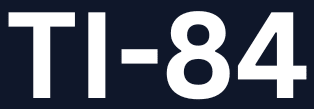How to Install Programs on TI 84 Plus CE: A Step-by-Step Guide
Introduction
Your TI 84 Plus CE calculator is a powerful tool for high school and college math and science classes. By installing custom programs and apps, you can extend its functionality and tailor it to your specific needs. This article will guide you through installing both programs and apps to get the most out of your calculator.
What is the TI-84 Plus CE?
The TI-84 Plus CE is a graphing calculator made by Texas Instruments. It’s used widely in classrooms for its ability to handle complex calculations, graphing, and other mathematical tasks. One of its best features is its ability to run additional programs and apps, allowing users to add tools that make their experience more efficient and customizable.
- Key Features:
- A high-resolution color screen
- Advanced graphing and statistical functions
- Rechargeable battery for easy long-term use
- The ability to install programs and apps for added functionality
Types of Programs and Apps for TI-84 Plus CE
Before diving into the installation process, it’s important to understand the types of software you can install:
- Programs: These are small, custom-written applications that perform specific tasks. They are typically used to automate calculations, perform repeated tasks, or solve specific mathematical problems.
- Apps: These are more advanced software packages that include a wider range of functionalities, such as advanced graphing, games, or scientific calculators.
Preparing Your TI-84 Plus CE for Installing Software
Before you start installing programs, make sure your TI-84 Plus CE is prepared for it:
- Check the Operating System Version: Your TI-84 Plus CE may require an updated operating system (OS) to install certain programs or apps. To check, turn on the calculator and press
2ndfollowed by+to open the memory screen. If the OS is outdated, visit the Texas Instruments website to download the latest version. - Install the Latest OS: If you need to update the OS, download the latest version from the official TI website and install it using your computer.
Tools Required for Installing Programs
To install programs and apps on your TI-84 Plus CE, you’ll need:
- TI Connect Software: This software lets you connect your calculator to your computer for transferring files.
- USB Cable: A USB cable is required to connect your calculator to your computer.
- TI-84 Plus CE Calculator: Of course, you need the calculator itself to install the programs.
How to Download Programs to Your TI 84 Plus CE
Once you’re ready, you can start downloading programs for your TI-84 Plus CE.
- Find Reliable Sources: Programs for the TI-84 Plus CE can be found on trusted websites like the Texas Instruments website or third-party educational websites. Ensure you’re downloading from a reliable source to avoid corrupted or malicious files.
- Download the Program: After finding a trusted source, download the program file to your computer.
How to Install Programs on TI 84 Plus CE
Now, let’s move on to the installation process:
- Connect Your Calculator: Use a USB cable to connect your TI-84 Plus CE to your computer.
- Open TI Connect Software: Launch the TI Connect Software on your computer.
- Transfer the Program: Select the downloaded program file within TI Connect Software, then click to send it to your calculator.
- Verify Installation: After transferring, check your calculator by pressing the
PRGMbutton. Your program should appear in the list.
Installing Apps on Your TI84 Plus CE
While programs are great for specific tasks, apps offer even more comprehensive tools for your calculator.
- Difference Between Apps and Programs: Programs tend to be smaller and are designed for one specific task. Apps are larger and often offer a more sophisticated user interface, including interactive features or tools.
- How to Install Apps: The process for installing apps is similar to installing programs. Use the TI Connect Software, but ensure the file you’re transferring is an app. Apps typically come in larger files and provide a more robust experience.
How to Add Programs to TI 84+ CE
Follow these steps to add programs to your TI-84 Plus CE:
- Download the Program from a trusted website.
- Use TI Connect Software to send the file to your calculator.
- Check if the Program Was Installed by pressing the
PRGMbutton on your calculator.
How to Put Programs on TI-84 Plus
Putting programs on your TI-84 Plus CE involves these steps:
- Connect the Calculator to your computer via the USB cable.
- Transfer the Program File using the TI Connect Software.
- Verify Installation by going to the
PRGMmenu.
Troubleshooting Common Installation Issues
Sometimes you may run into problems when installing programs. Here’s how to troubleshoot common issues:
- Connection Issues: If your TI-84 Plus CE isn’t connecting to your computer, check the USB cable and make sure the TI Connect Software is installed correctly.
- Corrupted Files: If the program is not functioning, it may be corrupted. Try downloading it again from a reliable source.
Advanced Tips for TI-84 Plus CE Users
- Organizing Installed Programs: It’s helpful to keep your calculator organized by deleting old programs you no longer use. You can do this from the
PRGMmenu. - Removing Unnecessary Programs: If a program is taking up space or you no longer need it, simply delete it through the same menu.
- Keep Programs Up-to-Date: Make sure to check for updates regularly to ensure you have the latest features.
Conclusion
Installing programs and apps on your TI-84 Plus CE calculator can open up new capabilities and tools that make it even more powerful. Whether you’re automating calculations or exploring new apps, following the simple steps in this guide will ensure you have a smooth installation process.
Frequently Asked Questions (FAQs)
- Can I Install Multiple Programs at Once?
- Yes, you can transfer multiple programs using TI Connect Software.
- How Do I Delete a Program from My TI-84 Plus CE?
- Go to the
PRGMmenu, select the program, and pressDELto remove it.
- Go to the
- How Do I Know Which Programs Are Compatible with My TI-84 Plus CE?
- Check the compatibility information on the TI website or trusted third-party websites before downloading.
- What if My Calculator Isn’t Recognizing the Programs I Installed?
- Make sure your OS is up to date and the program is correctly transferred.
- Where Can I Find More Programs for My TI-84 Plus CE?
- You can find more programs on the Texas Instruments website or educational websites that offer TI calculator software.