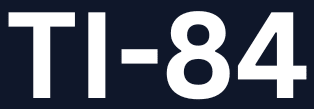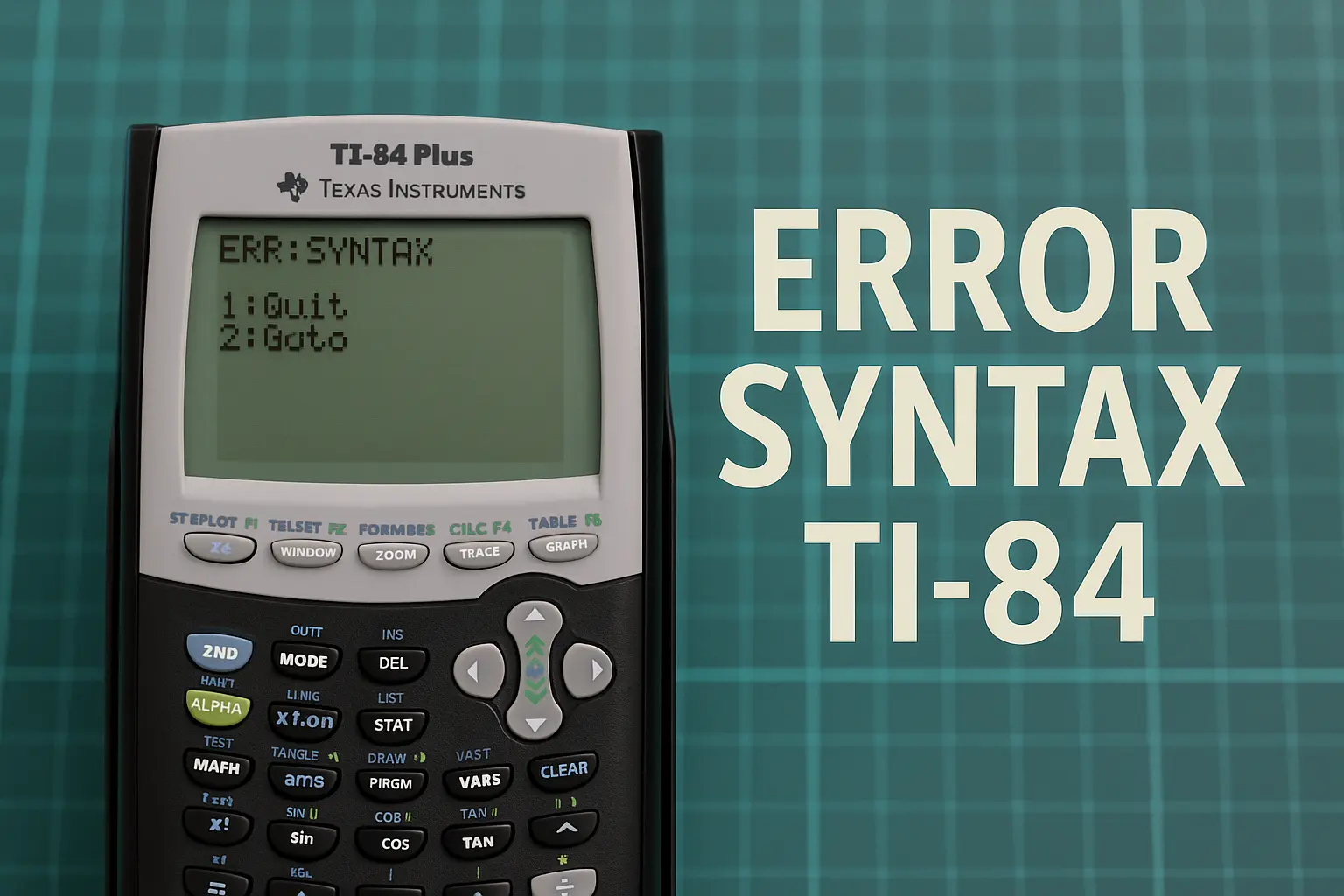How to Fix Error Syntax on Ti 84: Step-by-Step Troubleshooting Guide
If you’ve encountered the dreaded “Error Syntax” message on your Ti 84 calculator, don’t worry—you’re not alone. The error syntax on ti 84 message is one of the most common issues users face when working with this powerful graphing calculator. Fortunately, this issue is usually easy to diagnose and fix.
Table of Contents
In this guide, we’ll explain everything you need to know about the err syntax TI 84 error. You’ll learn:
- What the error means
- Why it happens
- How to fix TI-84 syntax errors
- Tips to prevent them in the future
Let’s get started with understanding the basics.
What Is the Error Syntax on Ti 84?
When your TI-84 displays “ERROR: SYNTAX”, it means the calculator doesn’t understand something you’ve typed. This could be due to:
- A missing or misplaced symbol
- Incorrect use of commands or functions
- Typing errors
- Incorrect programming syntax
In short, it’s the calculator’s way of saying: “Something’s not quite right.”
Common Causes of TI-84 Syntax Errors
Here are the most frequent reasons why you might encounter a TI 84 Plus CE calculator syntax error:
1. Missing Parentheses
One of the most common reasons is forgetting to close or open a parenthesis. For example:
(2 + 3 * 4 ← Missing closing parenthesis2. Improper Use of Functions
Entering functions incorrectly will trigger a syntax error. For example:
sin 30 ← Should be: sin(30)3. Incorrect Program Commands
If you’re running a program or script and it contains an error in syntax, the TI-84 will show a syntax error.
4. Using a Comma Instead of a Parenthesis
Sometimes users mistakenly input a comma instead of a parenthesis, especially in lists or functions.
5. Entering an Equation Improperly
If you’re graphing or solving equations and don’t follow the proper structure, it can cause issues.
6. Unsupported Characters or Variables
The calculator only supports specific characters and variables. If you input something that’s not recognized, a syntax error will appear.
How to Fix TI-84 Syntax Error: Step-by-Step
Here’s how you can quickly resolve TI-84 syntax error messages:
Step 1: Read the Error Message Carefully
The TI-84 will usually highlight the exact part of your input that caused the issue. Use the left/right arrow keys to navigate to the error.
Step 2: Check for Missing Parentheses
Go back and make sure that every opening parenthesis has a matching closing one. This is a very common oversight.
Step 3: Review Function Format
Make sure functions like sin, cos, ln, log, etc., are followed by parentheses:
Correct: log(100)
Incorrect: log 100Step 4: Clear and Re-enter the Command
Sometimes it’s quicker to clear the entire line and re-enter it carefully. Use the CLEAR button to erase and start fresh.
Step 5: Check for Typos
Look for incorrect keys or symbols. For example, ^2 for squaring should not be typed as x2.
Step 6: Run a Syntax Check in Programs
If you’re running a program, use the PRGM key to navigate through the code. Use TRACE or step mode to locate where the syntax issue occurs.
Step 7: Reset the Calculator (If Needed)
If you’re unable to identify the problem, you can try resetting the calculator (but this will clear stored data):
- Press
2nd+MEM(the+key) - Choose 7: Reset
- Select 1: All RAM → 2: Reset
⚠️ Tip: Backup your data before resetting.
Troubleshooting TI-84 Syntax Errors in Graphing
Sometimes syntax errors occur when trying to graph equations. Here’s how to handle them:
1. Check the Format of the Equation
Make sure your function is in proper Y= format. For example:
Correct: Y1 = x^2 + 3x + 2
Incorrect: x^2 + 3x + 2 (without assigning to Y1)2. Ensure Proper Use of Variables
Use X (not lowercase x) when graphing.
3. Delete Extra Graphs
Too many equations or misconfigured ones in the Y= menu can cause issues.
Fixing TI-84 Syntax Errors in Programs
If you’re programming on the TI-84 and encounter a syntax error, use this method:
Step 1: Open the Program Editor
- Press
PRGM - Arrow over to EDIT
- Select your program
Step 2: Locate the Error
The TI-84 often stops at the line where the syntax error is located.
Step 3: Review Each Line Carefully
Look for:
- Incorrect use of
If,Then,Else,End - Missing colons
:between statements - Incorrect spelling of commands
Preventing TI-84 Syntax Errors: Pro Tips
Here are a few best practices to avoid these errors:
✅ Use Parentheses Correctly
Always double-check opening and closing parentheses.
✅ Learn the Proper Function Format
Familiarize yourself with how the TI-84 expects inputs for each function.
✅ Be Cautious When Programming
Use the calculator’s editor to help catch issues early.
✅ Avoid Copy-Paste Errors
If using apps or emulators, avoid pasting in bulk—it can create formatting issues.
✅ Keep the Manual Handy
You can refer to the official TI-84 manual for exact syntax rules.
When to Contact Support or Seek Help
If you’ve tried all of the above and still encounter the TI 84 error syntax, consider:
- Checking TI’s official support forums
- Watching video tutorials
- Asking a teacher or classmate
- Visiting TI’s help center or calling customer service
Final Thoughts
Syntax errors on the TI-84 can be frustrating, but they are usually quick to resolve once you understand the cause. By following this step-by-step guide to fix TI-84 syntax error messages, you’ll be able to solve most problems in under a minute.
With practice and a little patience, you’ll soon become a pro at troubleshooting TI-84 syntax errors and get back to graphing, calculating, or programming with ease.
So next time your TI-84 throws up a syntax error, don’t panic—use this guide to fix it fast.